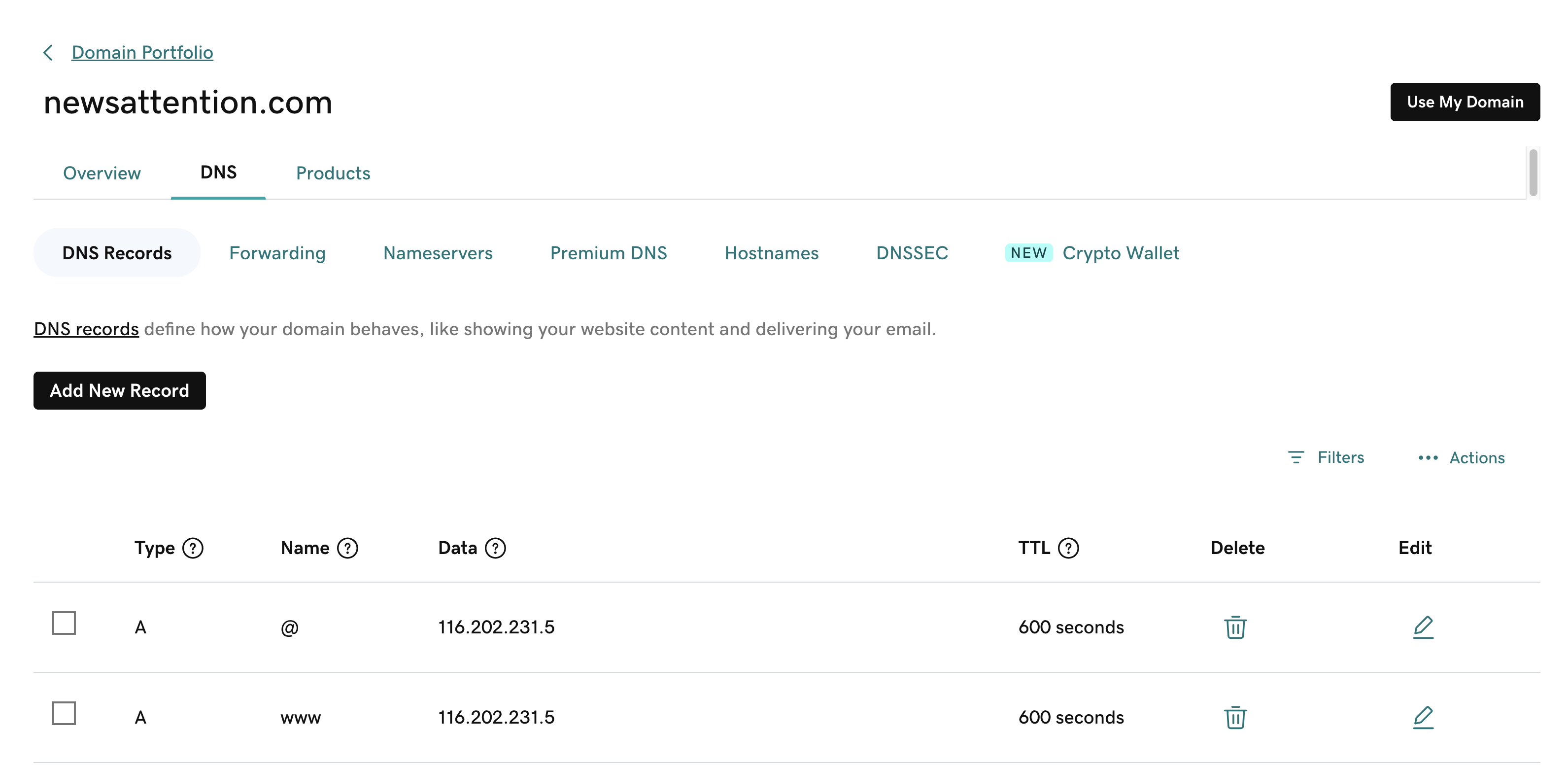This guide is for domains registered with GoDaddy. If you have your domain registered with Namecheap, please follow the Namecheap guide.
- Log in to your GoDaddy account.
- Go to the “Manage My Domains” section.
- Click on the domain name you want to use.
- Click on “DNS“.
- You should now see a table containing the DNS records. Look for the row where the “Type” column contains the value “A” (usually the first row) and click the edit button at the end that row.
- Replace the current “Value” with 116.202.231.5
- Click Save.
- That’s it.
Note: The update can take anywhere from 5 minutes up to 12 hours until it’s fully reflected around the world. You might get error messages when visiting the website while the IP address change is still ongoing.
Still need help? If you need help changing the IP address, you can give me access to your GoDaddy account by sending an invite to support@wpautonomous.com via GoDaddy delegate access feature: https://godaddy.com/help/invite-a-delegate-to-access-my-godaddy-account-12376, that way you don’t have to share your personal information such as password and I can update the IP address for you.